
Microsoft Word Tips: Track Changes vs. Compare
When proofreading a document in Microsoft Word, you have two main methods available for recording the edits you make. These are:
- Using Track Changes to record edits as you make them.
- Editing the document and then using Compare to highlight the changes.
We cover both methods in detail in the Becoming A Proofreader course. Here, though, we will outline their relative benefits to help you find a workflow that works for you.
Using Track Changes While Proofreading
The Track Changes tool in Microsoft Word is what most proofreaders use to mark up documents. Once turned on via the Review tab, it will automatically record any changes you make to a document, meaning you can track edits while you work.
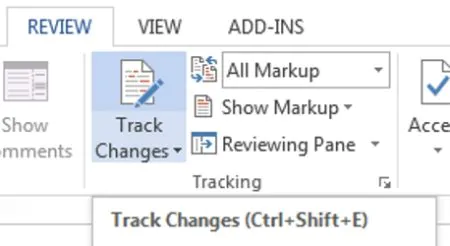
The Track Changes tool in Microsoft Word.
Typically, proofreading a document using Track Changes involves:
- Opening the client’s document, turning on Track Changes, and saving a new copy. This will be the copy you return to your client with edits tracked.
- Proofreading the document and tracking changes as you go.
- Saving the tracked edits for the client to review. If required, you can also save another version with the changes accepted so it is ready for the client to use.
As well as being simple to use, Track Changes lets you see the corrections you make as soon as you make them. And this makes it easier to review changes while you work.
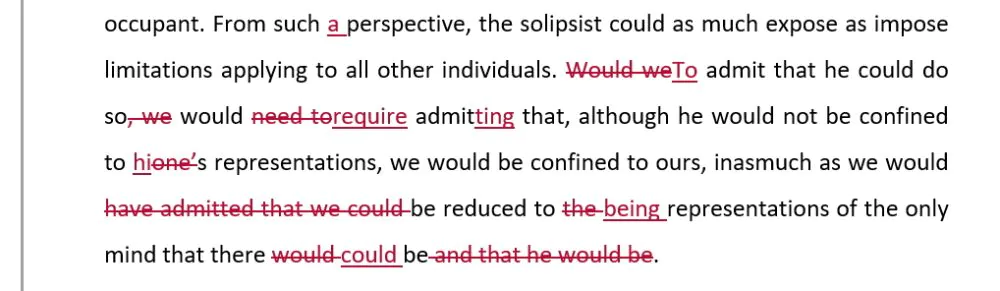
Tracked changes in Microsoft Word.
For instance, you might realize a non-standard spelling you had previously corrected was deliberate. Or you might need to check a previous edit for consistency. And if you’re using Track Changes, it should be easy to find the highlighted edit earlier in the document.
In a document with a lot of edits, however, the quantity of markup can become confusing. In cases like these, some proofreaders prefer to use the Compare tool instead.
Creating Tracked Changes with Compare
The Compare tool in Microsoft Word lets you compare two versions of a document, with differences shown as tracked edits like those produced by Track Changes. You can therefore use it to highlight the edits made to a document after proofreading has finished.
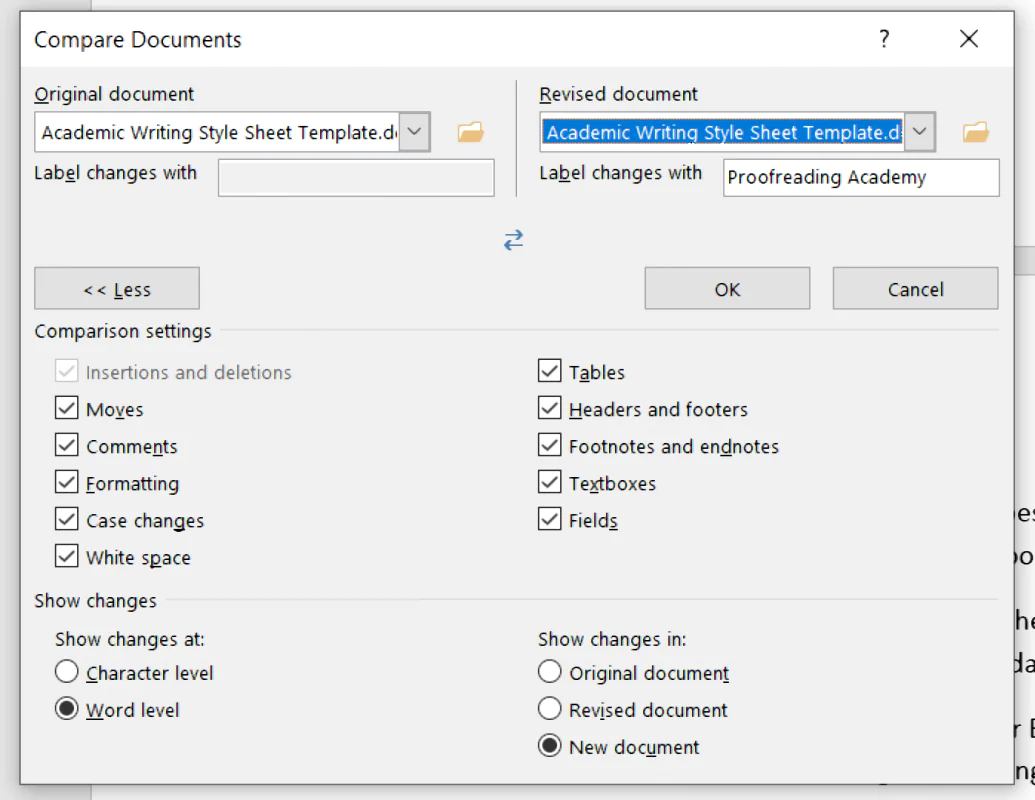
Comparing documents in Microsoft Word.
Most proofreaders use this as a fallback (e.g., if they forget to turn Track Changes on). But some people prefer to work on a document without tracking changes (e.g., if they find the markup distracting while they work), then use Compare when they’re done.
Summary: Track Changes or Compare?
Ultimately, which method you use is a matter of what works best for you. Most proofreaders prefer Track Changes, only using the Compare tool as a backup.
This, however, isn’t universal. And if you work for an agency, they may have a favored method. Proofed, for example, uses the Compare tool as standard.
Becoming A Proofreader
Sign up to our Becoming A Proofreader course to learn all about using Track Changes, Compare, and many other tools in Microsoft Word. Plus, if you complete both Becoming A Proofreader and Becoming An Editor, you can benefit from our work guarantee offer with Proofed! Sign up for our free trial to find out more.



Leave a Comment
Your email address will not be published.